13 Best Ways to Optimize WordPress Website Performance

I had received many emails requested from my readers and asking about to write about to Optimize WordPress Website So I am here and This Article is dedicated to all my readers who visit my blog daily and enjoy my Articles.
The time it takes your website to load influences how successful it will be. If your website is slow, visitors will turn away in droves. They might even click the back button before your website loads.
I've already told in SEO guide and SEO tips that website optimization in one of the factors that help to increase website traffic and improve Alexa rank. In addition to being ranked higher, many website owners report seeing an increase in search engine spider crawling after speeding up their design.
Today, I would like to share with you thirteen quick tips on how you can Optimize WordPress Website and decrease page loading times. If you follow these techniques and best practices, your website will load much quicker.
Before applying these techniques to your website, I encourage you to check the speed of your website using a free performance service such as GTMetrix, YSlow or Google PageSpeed Insights. These services will inform you of your page loading time and the overall file size of your page. They also offer tips
1. Choose the Right Hosting Plan
It doesn't matter How you optimize your website but if your Hosting is not Good then You may be in trouble soon. Most of the Hosting services are cheap but If you do not upgrade them you occasionally get the low performance of Website and Sometime it may be dead when lot's of visitors comes to your Website.Same Apply on website security, It doesn't matter how you best secure your website but If you are using low-quality web hosting services, your security can be breached anytime by Hackers and Crackers.
I will not go in deep because I have already written many articles about top web hosting services and best-rated web hosting services which you can use for your Website for Good Performance.
2. Use a Fast WordPress Theme
Sometime Coder makes High size Themes using lot's of JavaScript, J-query and CSS that Increases the Web page load time and Block Rendering. If you check your Website on Google Page Speed Insight then you can see which JavaScript and CSS are Blocking Rending to your Website.A design that has been coded badly, or uses images throughout the design, will add unnecessary weight to your page. It is not uncommon for some WordPress themes to be a few megabytes in size. Such a design could add a few seconds to your page loading time.
Choose a design that has been optimized for desktops, tablets, and mobile devices. Search engines favor responsive designs as they ensure all pages have the same URL, however adaptive designs that were created specifically for mobile phones can improve a mobile user’s experience considerably (it is not uncommon for adaptive design to reduce page size by over one megabyte).
Fast WordPress theme is Enough to Optimize WordPress Website but If you want to rank high on Search Engines then you need SEO optimized WordPress themes.
86% of People make their own blog to make money online and Use Adsense. If you are one of them then you Need SEO optimized Adsense themes for your Blog.
3. Monitor Your Plugins
Before you install any plugin on your website, ask yourself “Is this plugin necessary?”.Plugins are one of the biggest causes of WordPress websites being slow. The more plugins you install without research, the more likely you will face performance issues; however, the sheer number of plugins you have installed is not the reason a WordPress website can slow down.
Certain plugins are known for causing websites to be slow. There are many reasons for this including bad coding, calls to external servers and persistent calls and updating of your WordPress database.
Pay close attention to how much CPU plugins use too. Many plugins can bottleneck your CPU due to persistent processes. If this happens, your whole server could go down.

One plugin I highly recommend you use is P3 Profiler. Developed by GoDaddy, the plugin will show you exactly how much load time your plugins are adding.
A breakdown is given which displays exactly how much load each plugin adds. It is the most effective way of seeing what plugins are slowing down your website.
4. Empty Your Trash
WordPress 2.9 introduced the WordPress trash system. Whenever content is deleted, be it a comment, post, page, media, etc; it is sent to trash. From here, the content can either be restored or deleted permanently. It is effectively a fail-safe system that helps you recover anything that was deleted accidentally (in much the same way the recycling bin works in your computer).Trash can take up a lot of unnecessary room in your website’s database. The bigger the database, the longer it is to retrieve information from it.
By default, WordPress will automatically delete trash after thirty days. This can be reduced by modifying the wp-config.php file.
For example, you could reduce this to seven days by adding the following:
define ('EMPTY_TRASH_DAYS', 7);
You can completely disable the trash system by adding this to your wp-config.php file.
define ('EMPTY_TRASH_DAYS', 0);
5. Reduce Post Revisions, Drafts, Spam, Pingbacks and Trackbacks
It is not just trash that can needlessly increase the size of your database. All post types populate table rows with data. Therefore, it is important to regularly delete spam comments and unwanted pingbacks and trackbacks.You should also be wary of the number of drafts and post revisions your website has stored. The WordPress revision system allows you to go back to older versions of articles, view them and restore them.
In addition to one autosave of your posts and pages, revisions will be generated each time you save your articles. This means that an article with ten revisions with take up ten times as much room on your database than the actual article that was published. As you can imagine, this increases the size of your database considerably.

By default, WordPress will save an unlimited number of revisions, however, this is generally not needed. It is better to reduce this limit to something more practical such as two or three. You can do this by adding the following code to your wp-config.php file:
define( 'WP_POST_REVISIONS', 3 );
Alternatively, you can completely disable the post revision system by adding the code below to your wp-config.php file. From a blogger’s perspective, this is not an optimal set up as post revisions are very useful, however, many website owners have taken this step to ensure their database runs more efficiently.
define( 'WP_POST_REVISIONS', false );
A more practical way of cleaning your WordPress database is to use WP-Optimize. The plugin can automatically remove auto-drafts, spam comments, trackbacks and more. WP-DBManager is also a good solution for optimizing your database.
6. Optimize Your Images for the Web
Images can help break up long pieces of text and can help your articles be shared more frequently on social media services; however, they also take up a lot of storage. Therefore, pages that contain many images can take a long time to load.It is therefore in your best interests to optimize website images for the internet before you upload them to your website. Most photo editing applications, such as Photoshop, allow you to do this via the “Save for Web” option.
A good plugin to optimize images that have already been uploaded is WP Smush.it. It utilizes the Smush.it API to optimize JPEG images, strip metadata from JPEGs and convert GIF images to PNG. You should, however, be aware that the plugin uses up a lot of resources when it is converting images, therefore your website may be slow whilst it is running.
If you do not want to sacrifice image quality, check out Lazy Load. The plugin ensures that images are only loaded when the area becomes visible to the user. This will greatly reduce page loading times.
7. Choose Your Advertisements Wisely
Be conscious of the type of advertisements you add to your website. The most efficient way of promoting a product or service on your website (from a website performance perspective) is to link directly to the page using an image that has been optimized for the web. You can take this one step further and link using text links instead.Adding advertisements from third-party advertising networks can increase loading times due to the calls that are made to external servers. Even localized ad tracking scripts can hurt performance. For example, the popular ad rotation plugin OIO publisher has a bad reputation for increasing page loading times.
Of course, advertisements are necessary for most websites to survive, therefore you need to strive for the right balance between speed and income. If you optimize all other areas of your website design, a few advertisements will not be too damaging. Just be sure you are fully aware of what load each advertisement adds to your website by testing your website speed before and after adding the advertisement.
8. Consider Not Using Official Social Media Buttons & Widgets
For most website owners, social media traffic is second only to search engine traffic. Which is why social media sharing buttons are so prominent on website designs.Official sharing buttons are popular as they denote the number of shares a page has had. Unfortunately, official sharing buttons from services such as Facebook and Twitter can increase loading times immensely due to the calls they make to external services.
I previously displayed sharing buttons above and below articles for Facebook, Google+ and Twitter. This added a whopping 500KB to my pages.
By simply changing to text links or locally stored social media images, you could save reduce your page size by up to one megabyte.
9. Enable Gzip Compression
Gzip compression allows a website page to be transferred to a browser at up to 70% of its original size. The browser will then decompress the page and display it to the user.
Gzip compression is easy to enable in WordPress.
Gzip can be enabled via the WordPress options page. You can find this page at www.yourwebsite.com/wp-admin/options.php. To enable Gzip, simply change the value of the Gzip field from 0 to 1.
10. Minify and Combine CSS and Javascript
Each call to your CSS and Javascript files is an HTTP request. This means that when someone visits your web page, their computer sends a request for a file and then the server sends it back. The more requests there are to your server, the longer it will take for your pages to load.The PHP5 application Minify combines multiple CSS and Javascript files into a single file. This greatly reduces the number of HTTP requests. The application also removes unnecessary whitespace and comments.
There are a number of WordPress plugins available that will minify your CSS and Javascript files. I recommend using either WP Minify or Better WordPress Minify.
11. Enable Browser Caching
Some of the largest files on your website rarely change. This includes CSS files, Javascript files, your website logo, etc. One way to take advantage of this is to enable browser caching.Browser caching allows internet users to speed up the loading time of their favorite websites by storing a cached copy of your website locally. This reduces calls to your server and saves the user from downloading the same files again.
You can enable browser caching by adding the following code to your .htaccess file:
## EXPIRES CACHING ##
<IfModule mod_expires.c>
ExpiresActive On
ExpiresByType image/jpg "access 1 year"
ExpiresByType image/jpeg "access 1 year"
ExpiresByType image/gif "access 1 year"
ExpiresByType image/png "access 1 year"
ExpiresByType text/css "access 1 month"
ExpiresByType text/html "access 1 month"
ExpiresByType application/pdf "access 1 month"
ExpiresByType text/x-javascript "access 1 month"
ExpiresByType application/x-shockwave-flash "access 1 month"
ExpiresByType image/x-icon "access 1 year"
ExpiresDefault "access 1 month"
</IfModule>
## EXPIRES CACHING ##
The code above specifies how long a particular file type should be stored. Files will simply be downloaded again if they have expired.
12. Install a Cache Plugin
Caching plugins allow you to publish static HTML files instead of dynamic files. This greatly reduces the time a page takes to load as there are no PHP or MySQL commands to execute. Additional caching features include minification, caching of feeds, Gzipping, Content Delivery Network (CDN) support, and much more.Caching your pages is one of the most effective ways of improving your page loading times, with many plugins promising an improvement of at least ten times. Popular caching plugins include WP Super Cache, W3 Total Cache, and WP Fastest Cache. All three plugins are available free.
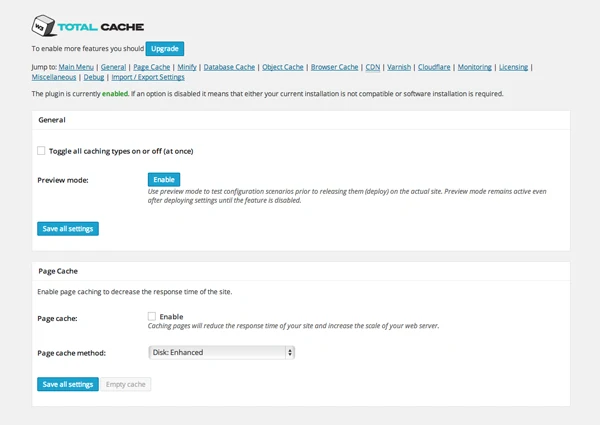
13. Use a Content Delivery Network
Your website is hosted in a data center somewhere in the world. The further a visitor is from the location of your data center, the longer it takes for your web pages to load.Content Delivery Networks (CDN) address this issue by utilizing dozens of data centers around the world. They take the heavy work away from your hosting company by hosting your images, CSS and Javascript files, and serving these files to visitors from the closest location to them. Seconds can be taken away from your page loading times because of this.
Popular content delivery networks include MaxCDN, Amazon CloudFront and CloudFlare. The cost of these services varies according to how much bandwidth your website uses. For example, MaxCDN’s cheapest plan costs $9 per month for 100GB of bandwidth.
Overview
Optimizing your website is no longer an option. With search engines placing so much importance on the speed of web pages, it is vital to your website’s success to have fast loading web pages.A lot of people wrongly assume that you need to be an expert to Optimize WordPress Website. Nothing could be further from the truth. 99% of optimizing your website correctly is following good practices and taking advantage of caching and content delivery networks.
I hope you have enjoyed this tutorial on optimization. If so, I encourage you to subscribe to this blog so that you get updated about our latest articles. Please don't forget to Share this Article with your Friends on Social Media like Facebook, LinkedIn, Twitter and Others.







