6 Steps to Increase Google AdSense Earnings Quickly

Over dozens of monetizing techniques and Google AdSense always stands out to be the best. Well mostly due to the wide variety of ads and good CPC rates it offers as compared to other ad networks.
But again with recent changes, Google AdSense has started favoring advertisers a lot more than the publishers. Why?
Well, it's just because they now don’t need to attract more publishers since they are very well established and also they don’t have any competitor.
Do you know any ad network for publishers that Google faces tough competition from? I don’t think so!
But Google still faces competition! Yes, Google Adwords faces competition! It is facing a lot of competition from many companies/ websites, especially Facebook and Bing.
People are switching to social media advertising and Facebook is becoming a number one choice for advertisers.
Also with a lot of fraud activities done by Google AdSense publishers, the Adwords advertisers are keeping their hands tight on spending more. Rather we can see an increase in Bing Ads.
With such activities happening, publishers are facing problems like:
- Very Low CPC Rate.
- Very Low CTR.
- Fewer ads as compared to what we had before.
- An overall decline in AdSense Earnings.
And this is what I will be sharing with you guys in this article. I’ll be keeping it simple and will be answering some of the given questions throughout the guide.
- How to improve Adsense CPC?
- Why do you get low CTR?
- How to boost Google Adsense CTR?
- Why do you get low CPC even for HIGH CPC keywords?
- How to increase AdSense earnings and Revenue without even increasing your traffic?
- How to particular Block Adwords Account from displaying ads on your site?
- How to take control of ads to display on your site?
- How to carry out the process of blocking step by step? and a lot more!
But yes, this will require a lot of experiments which can take days. So be patient while doing this otherwise, you’ll not be able to increase your AdSense earnings. So let's get started!
So the basic concept of this is to block ads and ad categories. Well, this doesn’t sound new, Right? You might have read this before as well, Right?
But there’s a difference, here I won’t be giving you advertiser categories or list to block. Rather you will be the one who have to find and block all the unwanted categories. This is a huge difference!
I have also read many people saying that they don’t get improvements even after blocking ads! Well yes, it's true as well but only until you follow the list given by other blogs. Umm, don’t get confused! Let me explain it using some pictures and snaps!
One more thing! Adsense performance reports have everything you need but still if you want you can create a separate report file on excel or any other software to track ad performances.
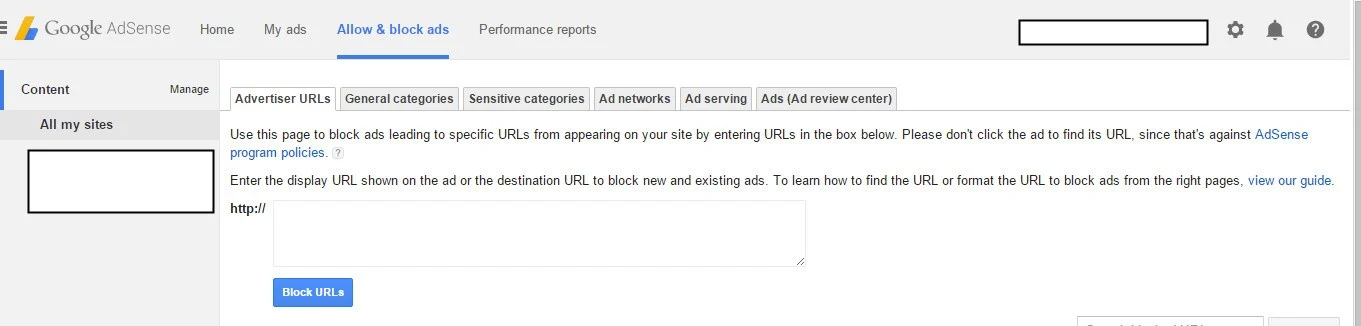
This is where you can let the magic happen. Yes, here you can allow and block any ad you want to.
This feature of AdSense makes it a great experience for publishers and to be honest hardly anyone uses this. (Hopefully after reading this, you will spend time on it).
You can work on this feature individually for each site or you can directly apply it for all of your sites linked to your account. However, it is recommended to optimize it individually for each of your sites since you might be having sites on different niches and the work here involves a lot on focusing target niches.
So once there, you will be seeing 6 different options to work with. Our aim is to optimize everything to get the best out of our limited traffic: So instead of going through all 6 options in order, follow this.
1. Blocking General Categories
First click on general Categories because by doing this first, we can filter a lot of unwanted ads and advertiser URLs.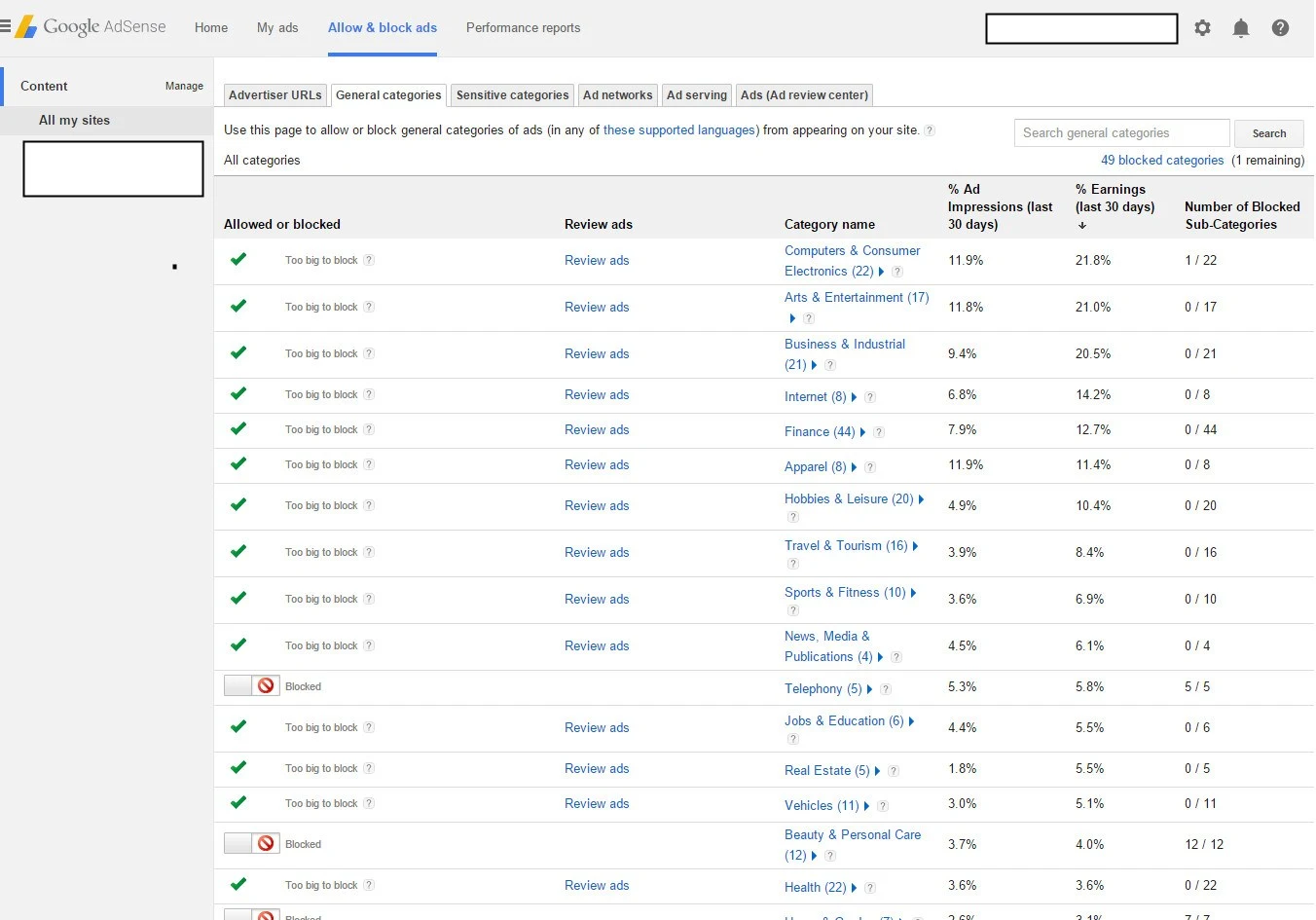
This data is a gem for you as a publisher and with the time you will see results! You also have an option to review ads of each category individually.
So the first thing you have to do is, sort the list by % Earnings
Your work starts here! As I said this is largely based on experimentations, you can block categories with less than 15% earnings or with less than 10%.
I will suggest you begin with small steps and block all categories that that has % earn less than 5%.
But there’s a demerit and that is, you can block only limited categories. Only 50 Can be blocked (subcategories involved). So you have to be smart while blocking the categories.
So by now, you must have blocked around 3 categories. Some categories will show “Too big to block”. Don’t worry, we will block those too.
To really get an improvement we need to dig down into each category. Now we will be going deep into each category one by one individually (it takes time, but its really worth).
How to Block Categories in Google Adsense?
Have a look at the snapshots that I’ve taken for better understanding. In this example, I am digging into the Computer & Consumer Electronics category that gives me 21.8% of my AdSense earnings.The reason I am digging into it is that it has 22 subcategories (as shown in a snap) and I’m pretty much sure that out of those 22, there will be many useless or unwanted categories.
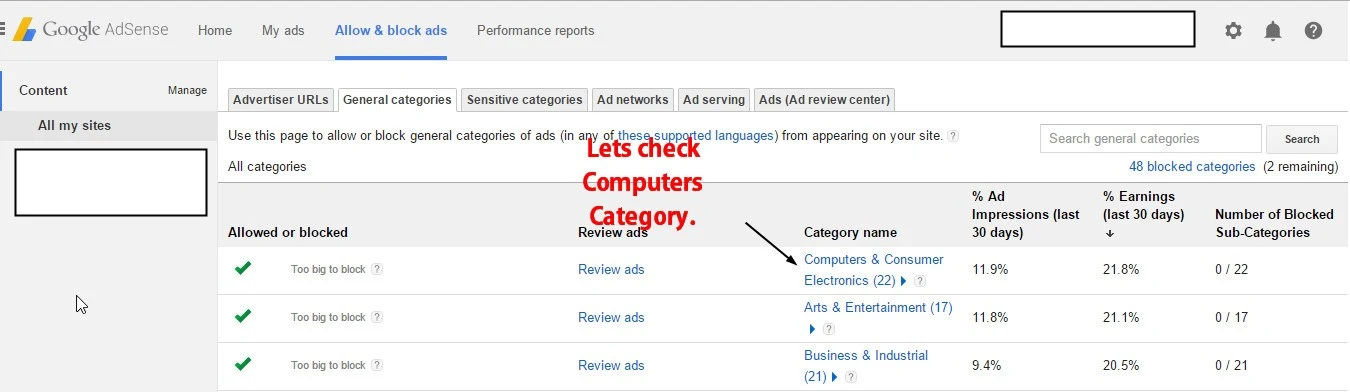
Finding low paying subcategories
I am inside Consumer Electronics and now these categories can be blocked.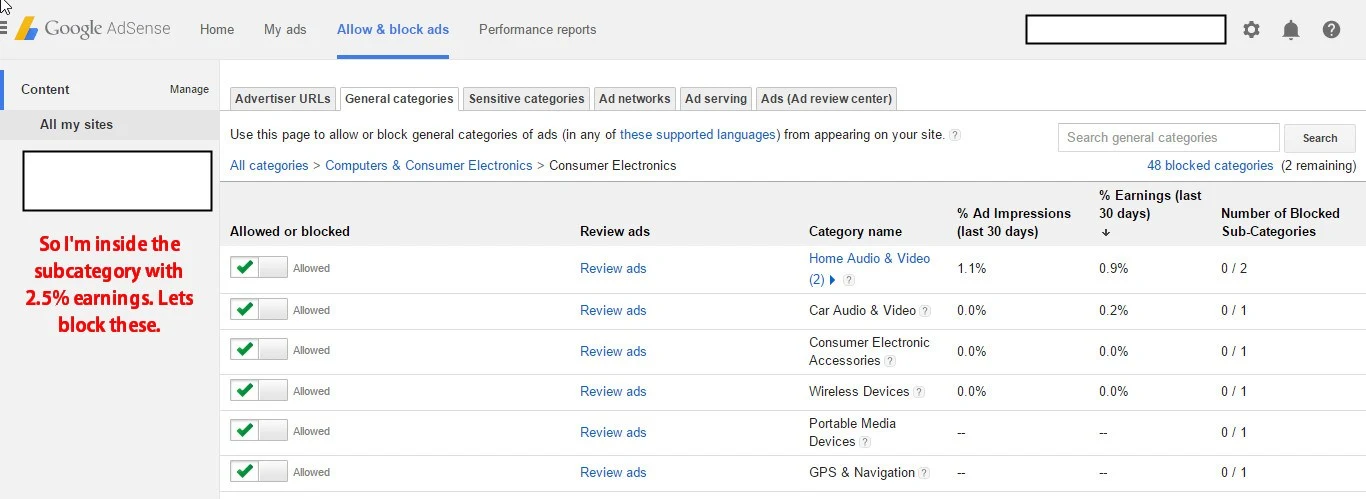
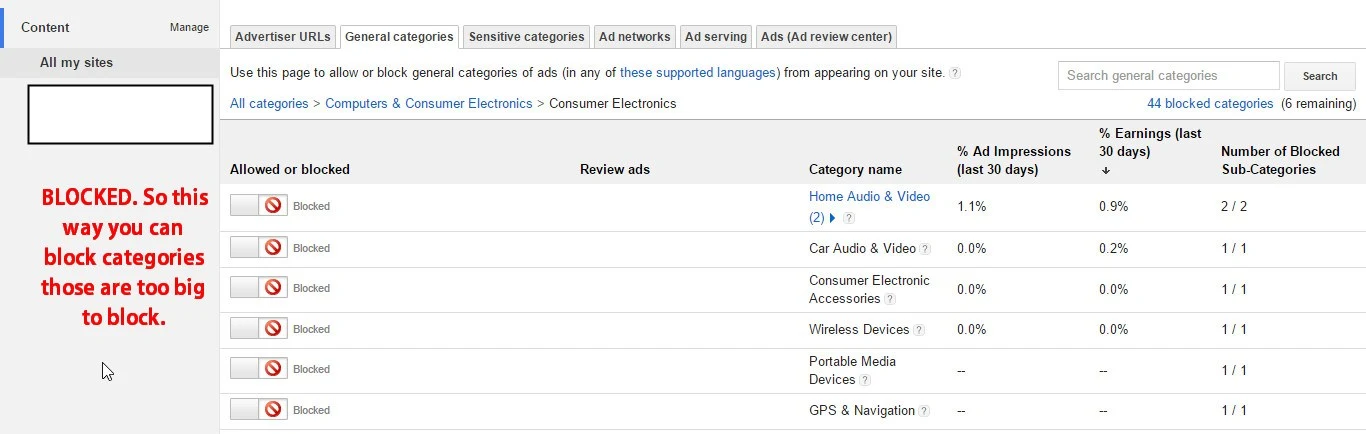
I’m pretty sure you understood how to block! but there’s a problem that you will face! Remember The blocking limit?
How to Block General Categories Smartly?
With a limit of just 50, you will not be able to block all ads that are not paying you. However, I have a simple solution, just follow it and it will surely improve your earnings.If you look at the snaps you can see one more column, % Ad Impressions. Right? This is what we will use along with % earnings to get the best results out.
Instead of sorting according to AdSense earnings, sort according to ad impressions.
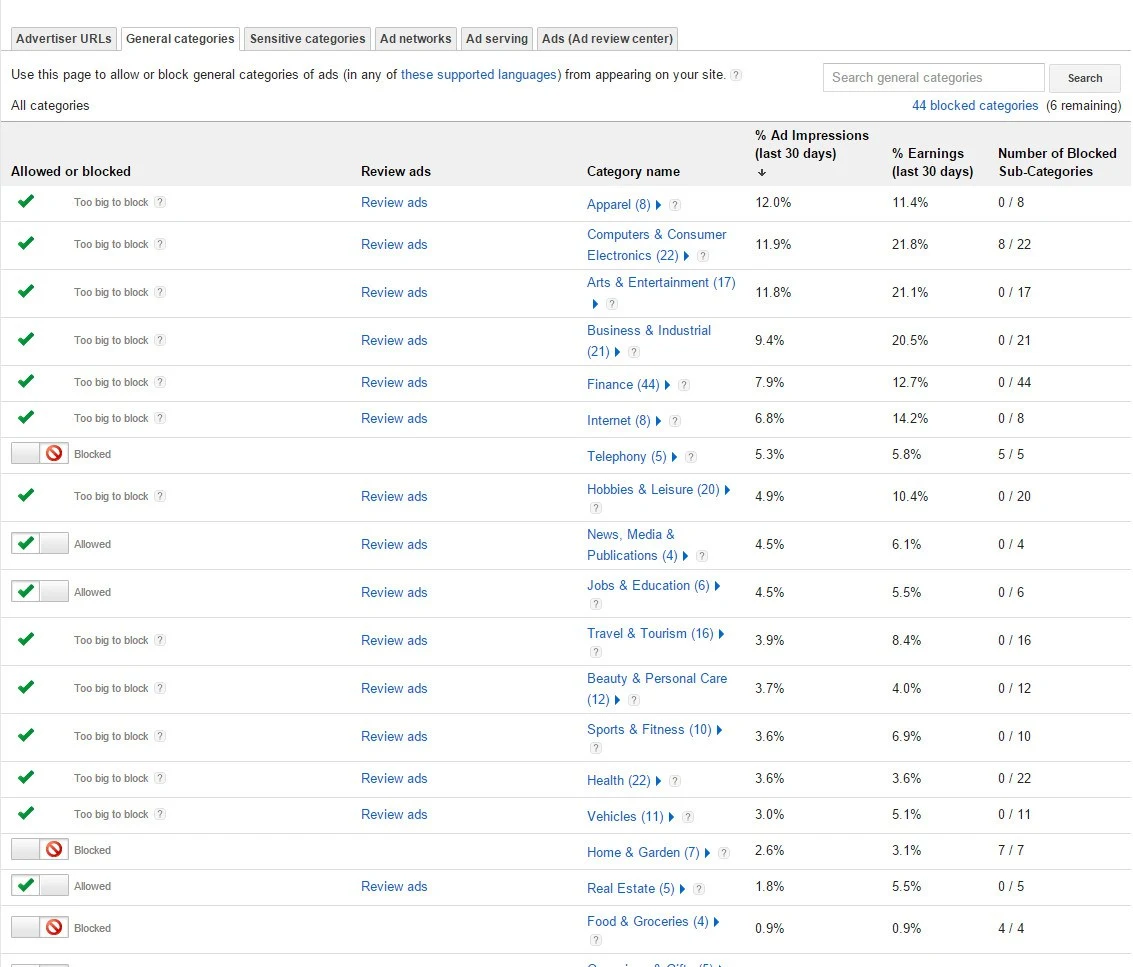
- Block all categories that have impressions of over 2% but 0% earnings.
- Block all categories with impression to earnings ratio of 2:1. That is if a category has an ad impression of 2% but earning just 1%, then block it.
- Don’t directly block the main categories, block each one individually following the above 2 points.
2. Blocking Sensitive Categories
Adsense recently added many sensitive categories and some restricted categories which you can enable. These categories involve Religion, Black Magic, Gambling, Casino, Downloading, etc.Though these categories don’t usually have good CPC rates, they are highly clickable and can get you a good CTR. So if your niche matches any of these, you can enable them and track the results.
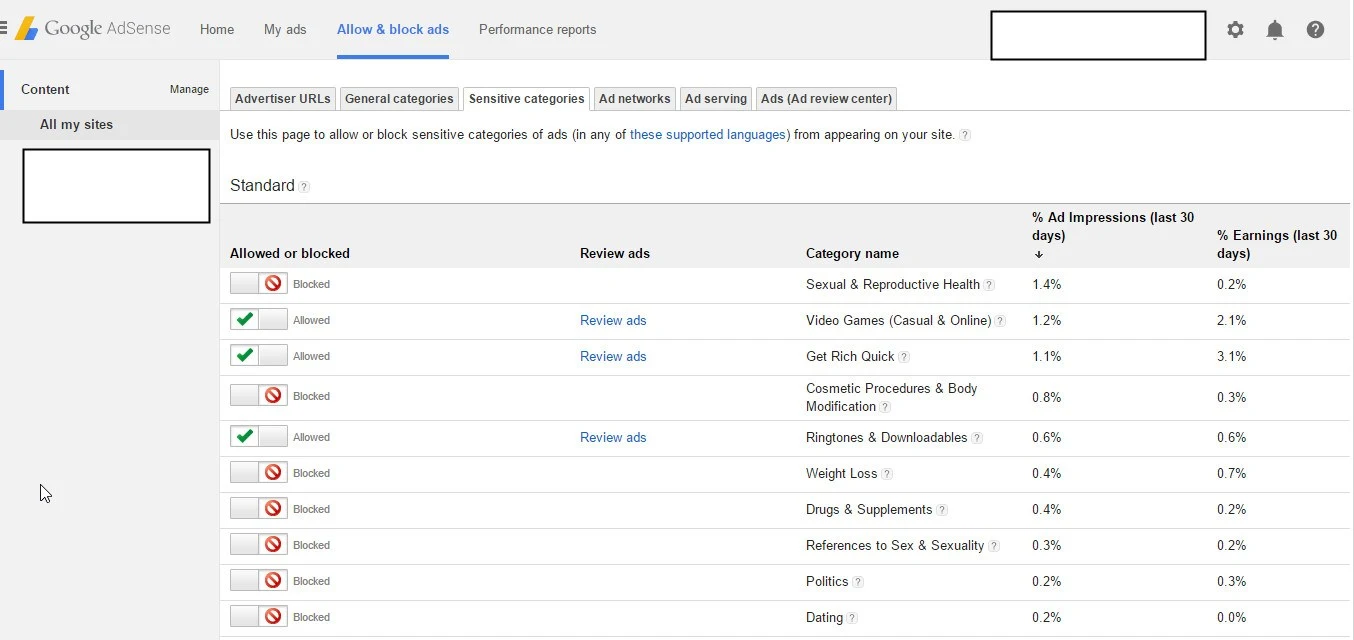
But wait! If it ain’t paying you, simply block it. Follow the above steps and rules to block these categories. One good thing is, there are no blocking restrictions here. You can block any number of categories here.
3. Blocking Ad networks
Google Adsense and Adwords works with many other ad networks together, here you can see ads from various ad networks.Most of us won’t be having any idea of the networks, so simply skip the step. But if you know some networks that pay less or if you know the name of the networks whose ads are not attractive, you can simply block them.
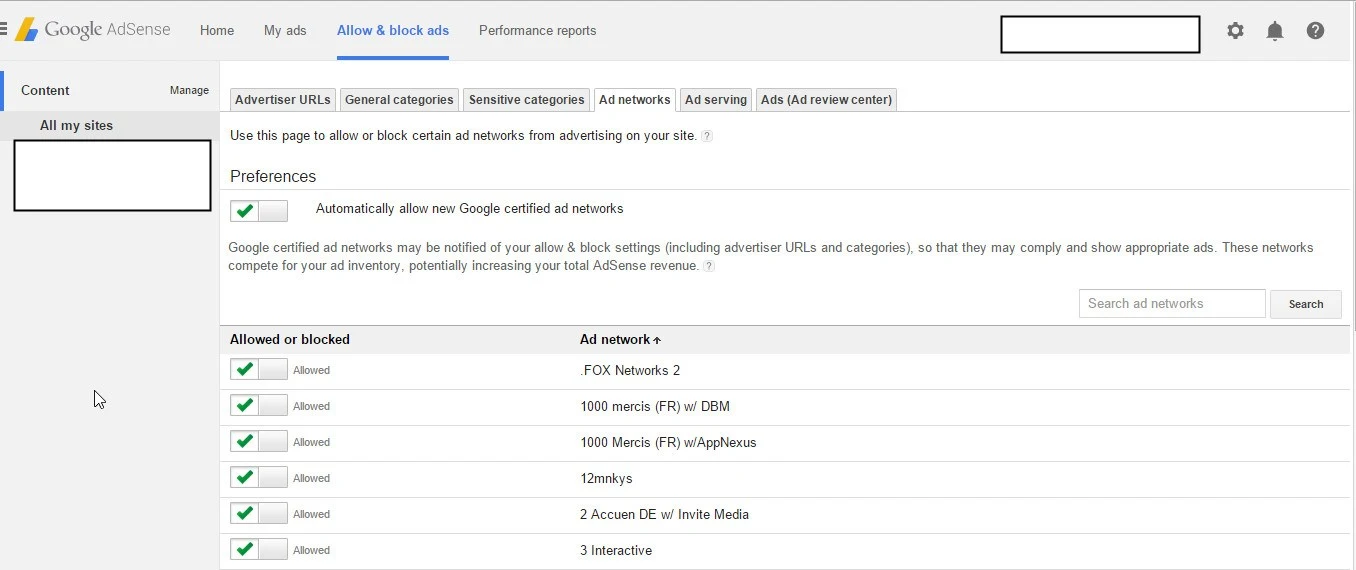
4. Ad Serving Settings
Times have changed and Google Adsense has evolved a lot over the past 5 years. Back then we just had only direct image and link ads, but now things have changed. Google Adsense started serving Animated ads, Expandable ads, VPaid ads (kind of video ads) and many other forms of enhanced ads.Well, this move is both good and bad for a publisher. Some sites won’t just look good with a lot of enhanced ads while on some sites these ads really work great. Due to the same reason, Google has given publishers the right to chose what ads to display and what ads not to display.
By default, it is recommended to keep everything selected but if you are really not earning well as per your traffic, you need to take steps here as well.
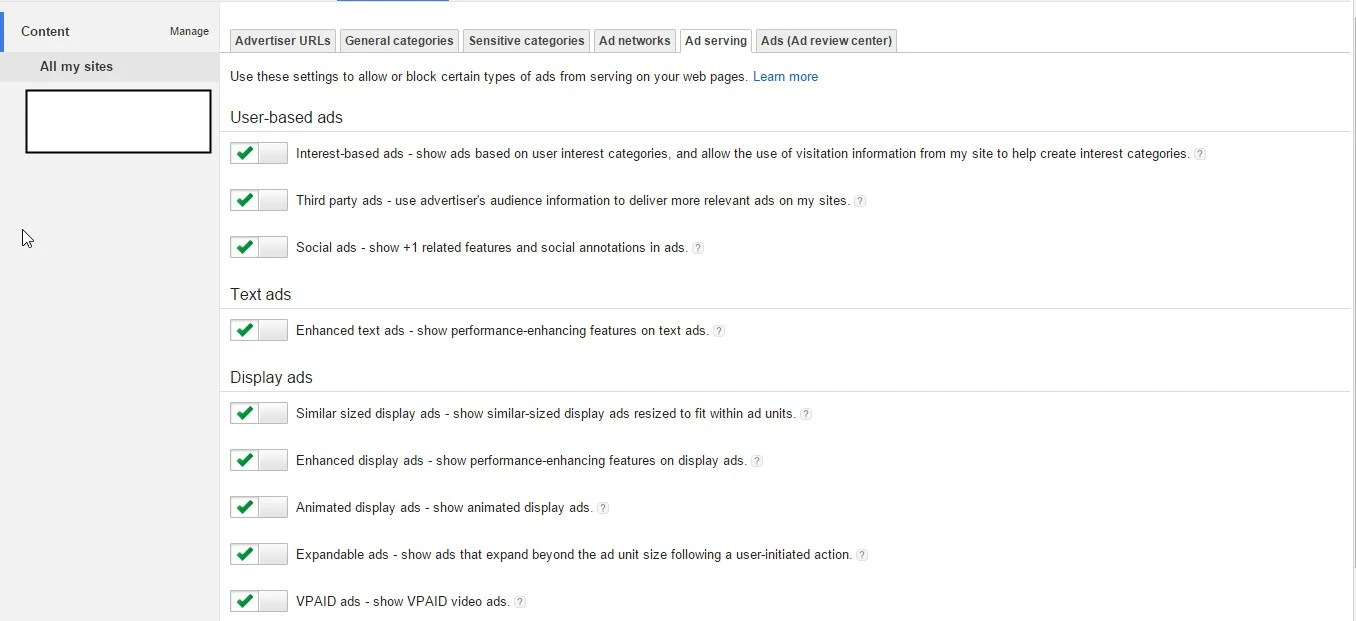
So if you are working on some high CPC niche, disable user based ads and see the magic happen (not always though ).
For example, I got messages from many people complaining about low CPC even after working on high CPC keywords like Law, forex, insurance, etc. So this is the answer!
Your site won’t always show ads related to your keywords, rather it will show ads based on users interest which leads to displaying of low CPC ads.
So try disabling this feature next time, it must then show ads based on your keywords and post. Pretty simple? Do share your experiences with this.
5. Blocking Ad through Ad review Center
Enjoying? I hope you are Well I also hope that you are following my order of blocking! Ad review center is something I love the most! Have a look first.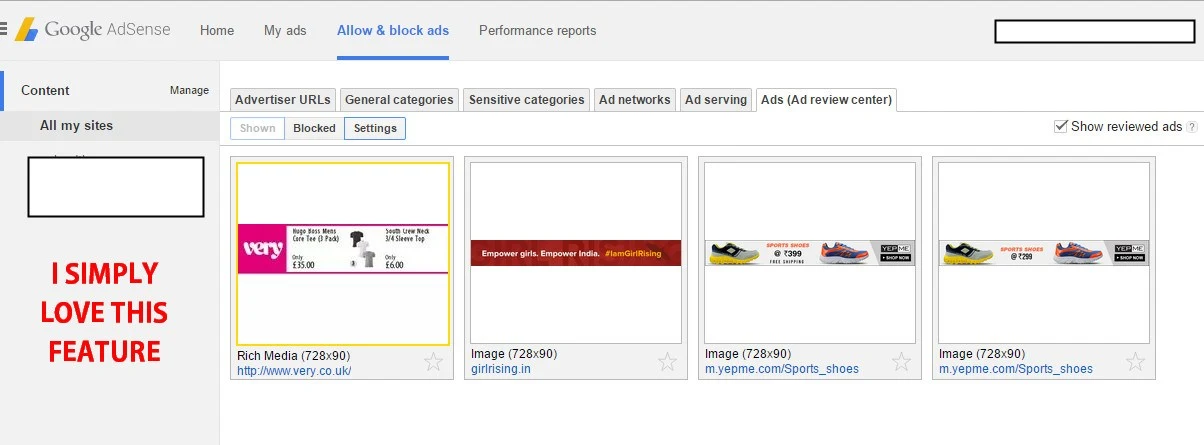
Thinking of its use? Well, we all know one thing that a user will click an ad only and only if it attracts him (either through content or design). And if an ad fails to achieve this, it won’t be clicked even after being displayed thus leading low CTR. YEAAHH! I explained another reason to low CTR!
So all you can do is, take some time daily and review ads. If an ad fails to capture your attention, BLOCK it. Simple eh!
The only problem is, there will be thousands of ads to review and it will take a hell lot of time (days) to complete viewing all of them. A simple solution to it is the filters that you can apply.
Simply click on the filter button and you will then be having an option to filter the ad for reviewing based on languages, size, ad networks, etc.
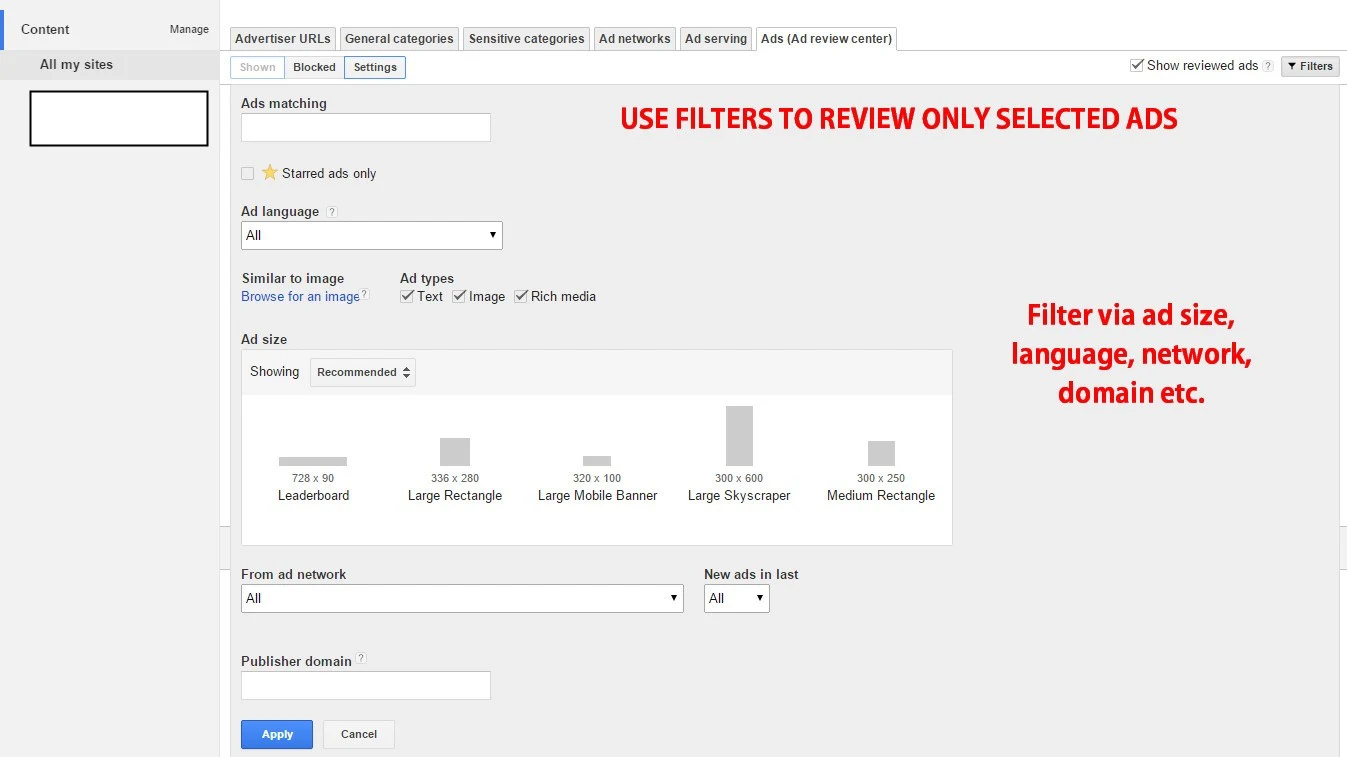
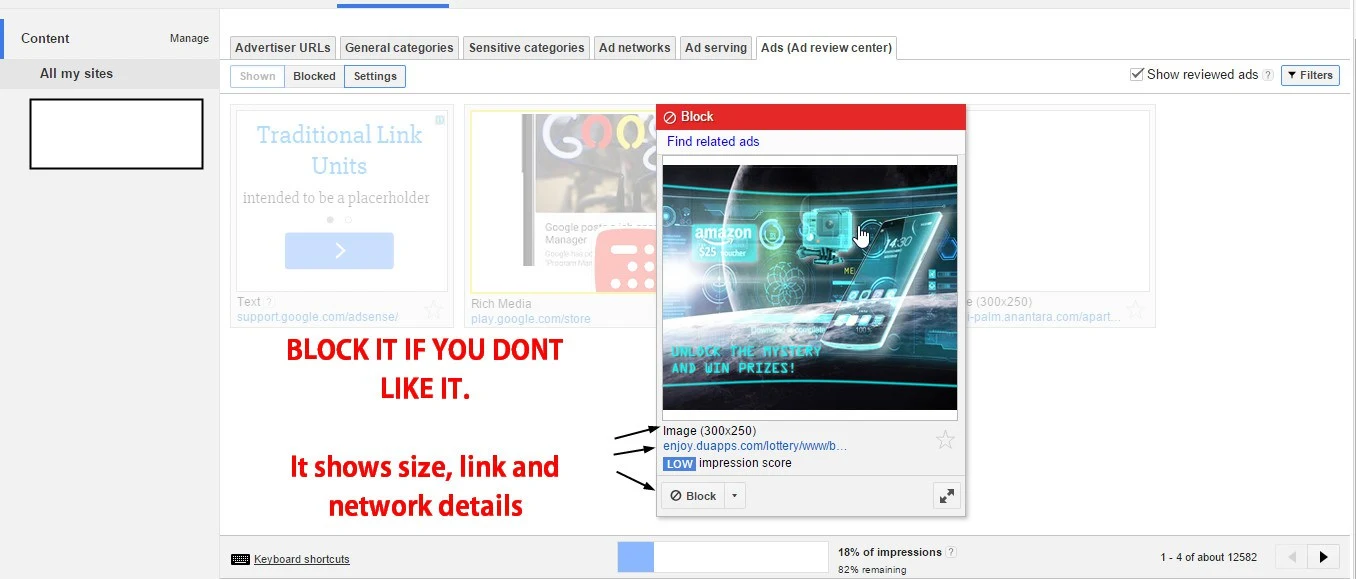
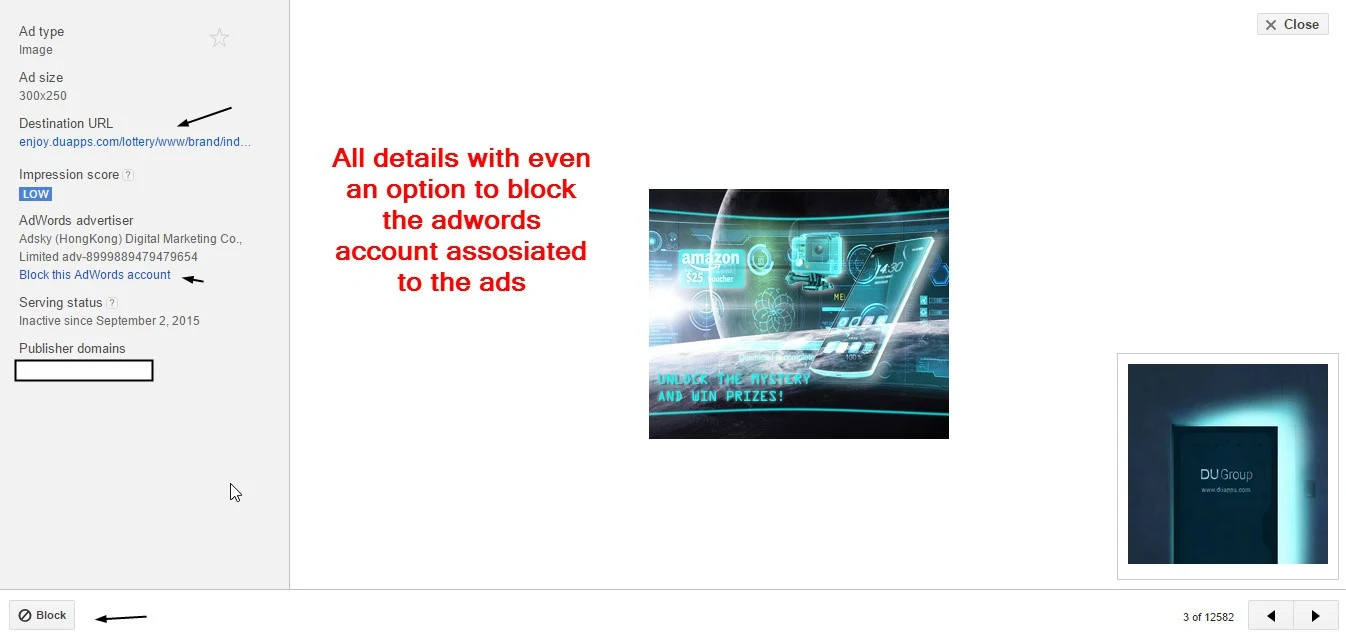
6. Blocking Advertiser URLs
Well, everything is done! but what if you have a URL of some advertiser that you want to block? Then simply use this feature, otherwise, nothing is needed here. You have the option to add a URL yourself or block URLs from the list of URLs.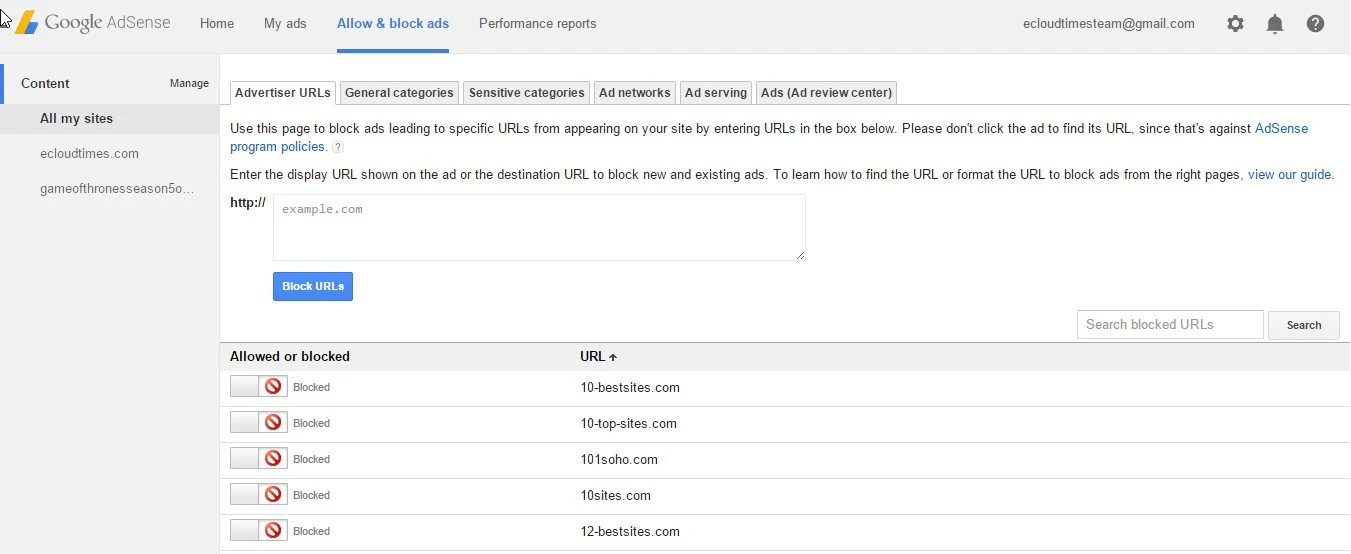
Your Adsense Earnings and Revenue is Increased Successfully! Done? Right? Now go on and work on this.
This may require some experiments to get the best result out of it. Moreover, to see the results, track your performance reports carefully.
Umm! I guess that’s it! Share and Bookmark it! Comments are appreciated, do share your thoughts and results.







