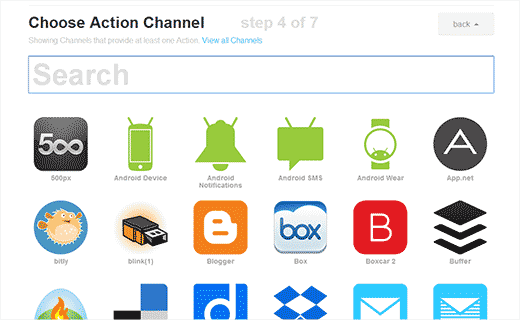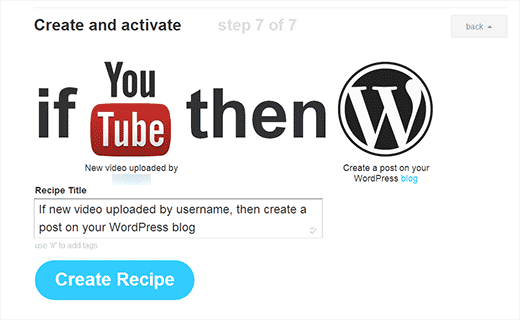Recently one of our users asked us for a way to automate the process of creating a new post in WordPress whenever they upload a new video on their YouTube channel.
Adding a YouTube video in WordPress is extremely simple, but it requires you to manually log in, create a post, and then embed the video.
In this article, we will show you How to automatically create a WordPress post from YouTube. We will use a free tool called IFTTT to do this.
What is IFTTT?
IFTTT stands for “if this then that”. It is a powerful service that lets you automate certain tasks based on your specified criteria. For example:
- If this happens: ‘A new video is uploaded to YouTube’.
- Then do that: ‘Create a new post in WordPress’.
The example above is called a recipe. You can create a recipe for many web-based services. Check out our article on how to automate WordPress and social media with IFTTT for more examples.
Creating YouTube to WordPress Recipe in IFTTT
First thing you need to do is go to
IFTTT website and sign up (it’s free). Once you are logged in, you need to click on the "Create" button to start creating your first recipe.
This will bring you to create a recipe wizard. You need to choose a trigger by clicking on ‘this’ link.
You will now see a number of channels that can be used with IFTTT. Scroll down or search for YouTube and click to select it.
When you click on YouTube, it will take you to the next step asking you to activate a YouTube channel. You need to click on the activate button to allow IFTTT access to your YouTube account.
Once you have activated your YouTube account, you can choose a trigger. IFTTT will show you a few choices. For this example, you need to click on ‘New Video Uploaded’.
This will bring you to the next step which usually allows you to choose fields from your selected trigger.
However, the trigger we have selected does not have any fields to choose from. Simply click on the ‘Create Trigger’ button.
You will now come to the ‘That’ part of your recipe. This is where you define the action to perform when the recipe is triggered. Click on ‘that’ to continue.
IFTTT will now ask you to choose an action channel. Search for or scroll down to select WordPress.
Again you will be asked to activate the channel. Click on the activate button and provide your WordPress site URL, username, and password.
IFTTT will now show you actions you can choose to perform on your WordPress site. You need to click on ‘Create a Post’.
In the next step, you need to choose ingredients from the YouTube channel to add to your WordPress post.
As you can see in the screenshot below, we have chosen to add YouTube video title as the WordPress post title. We have used description and URL in the post area.
As you scroll down, you can choose whether you want to publish the post immediately, publish privately, or save as a draft. Click on the ‘Create Action’ button to continue.
IFTTT will now display your recipe details. You need to save it by clicking on ‘Create Recipe’ button.
Important: By default, IFTTT has URL shortening turned on which means that your YouTube URL will be shortened by IFTTT and WordPress will not be able to embed your video. To solve this issue, you need to disable URL shortening in IFTTT.
Start by clicking on your username on the top right corner of the IFTTT dashboard and then click on Preferences. Next, scroll down to the URL shortening section and disable it.
That’s all, your IFTTT recipe is ready now. It will automatically check YouTube for new videos every
15 minutes.
If it finds a new video, then IFTTT will Automatically Create WordPress Post from YouTube video. We hope this article helped you too.